Setting up Azure Open AI Resource
Prerequisites
- An Azure subscription - Create one for free
- Access granted to Azure OpenAI in the desired Azure subscription
Apply for Azure Open AI Access
Currently, access to this service is granted only by application. You can apply for access to Azure OpenAI by completing the form at https://aka.ms/oai/access.
Create Azure Open AI Resource
Navigate to the create page: Azure OpenAI Service Create Page
On the Create page provide the following information:
Field Description Subscription Select the Azure subscription used in your OpenAI onboarding application Resource group The Azure resource group that will contain your OpenAI resource. You can create a new group or add it to a pre-existing group. Region The location of your instance. Different locations may introduce latency, but have no impact on the runtime availability of your resource. Name A descriptive name for your cognitive services resource. For example, MyOpenAIResource. Pricing Tier Only 1 pricing tier is available for the service currently 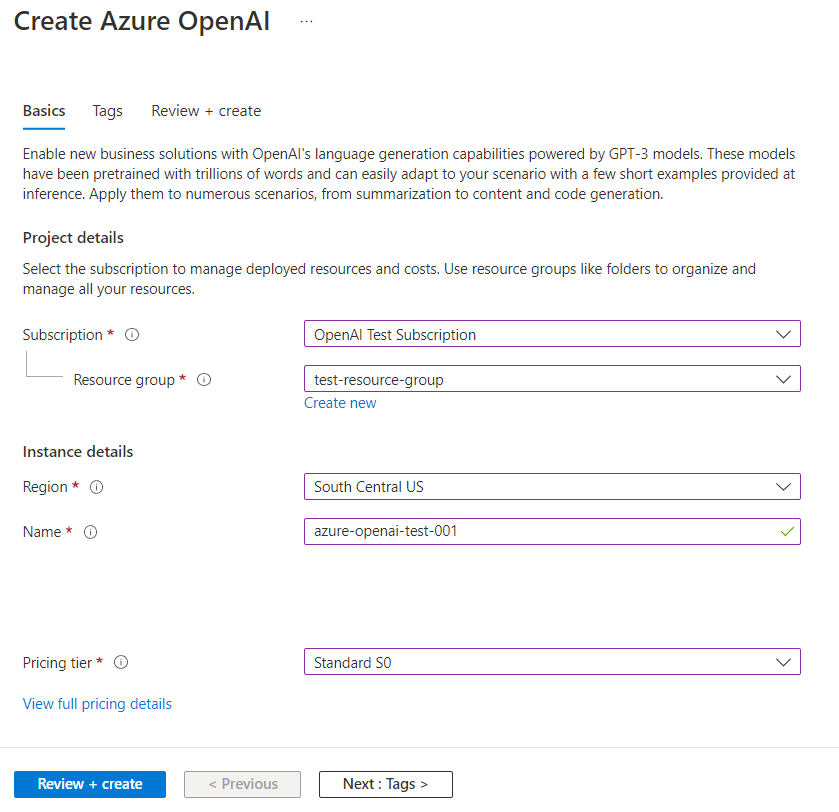
Click on "Review + create" button to create the Azure Open AI resource.
tipThe open AI resource creation may take a few minutes. The progress and status of creation can be viewed in upper right corner of Azure portal.